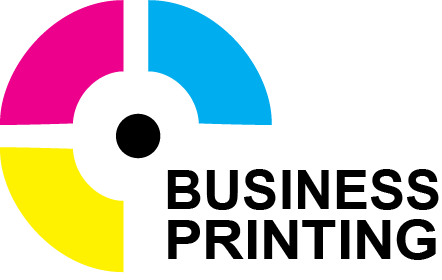Why Screen Proofs Rarely Match the Final Print Every designer, marketer, and photographer knows the stress of comparing vibrant screen colors to a finished print, hoping the match is perfect. Clients expect what they see on their devices will show up exactly the same in print, but that’s rarely what happens. These differences aren’t just annoying, they can change the whole feel of a brand, a campaign, or a gallery piece.
Color matters because it shapes first impressions and keeps brands consistent. The jump from screen to paper involves more than just hitting “print.” From color modes like RGB and CMYK to screen brightness, paper types, and ink choices, a lot can change how your colors turn out. Understanding these factors helps you make choices that save time, money, and frustration—and gets you closer to the results you want.
Understanding Color Spaces: RGB vs. CMYK and Beyond
The gap between screen colors and printed results boils down to how colors are built and displayed in different spaces, each designed with a specific purpose in mind. Understanding the nuts and bolts of RGB, CMYK, and industry standards like LAB and Pantone helps you approach both digital designs and print jobs with confidence.
RGB: The Light Show of Screens
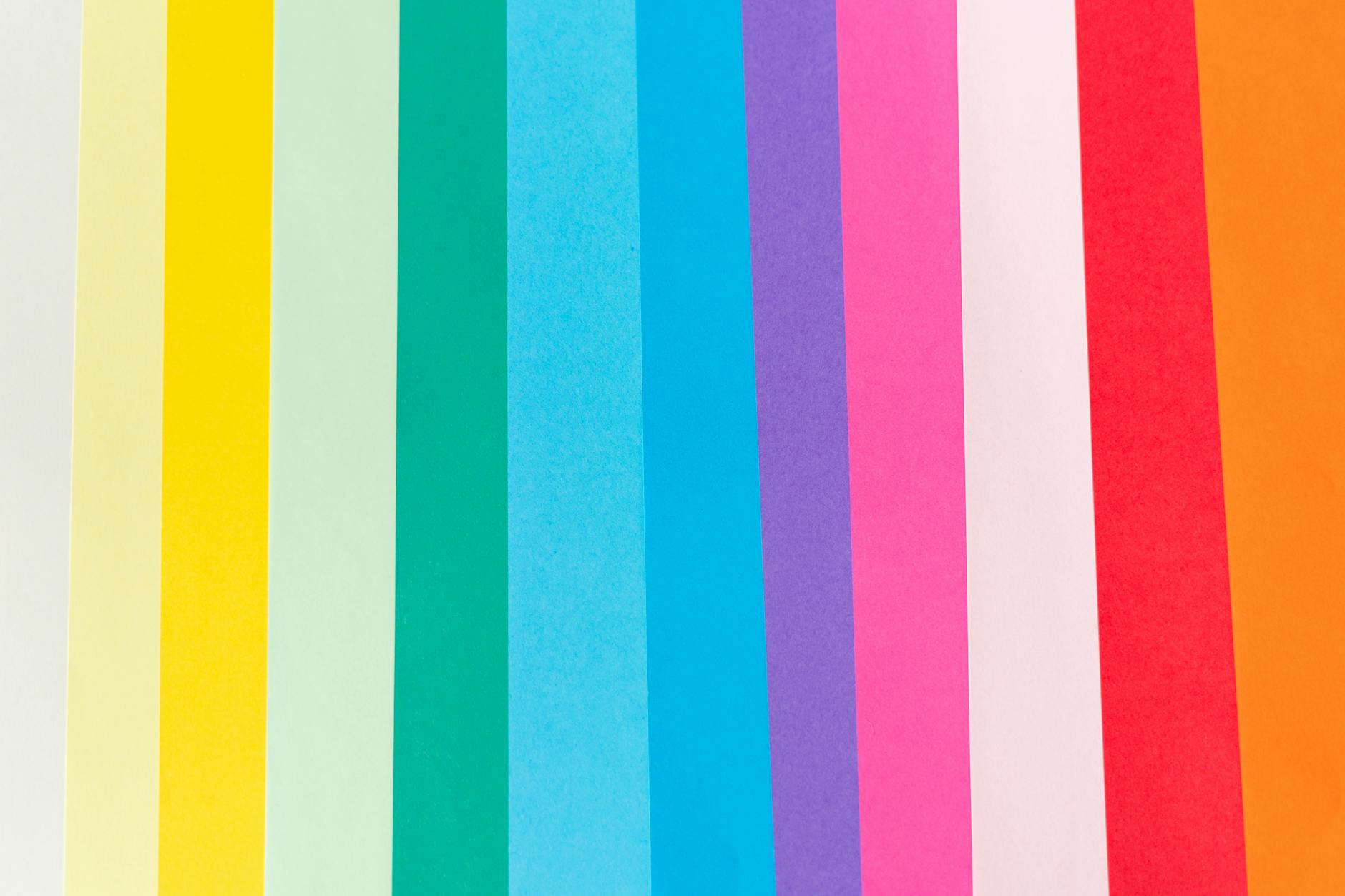
Photo by Enric Cruz López
Screens work almost like tiny stages, lighting up red, green, and blue pixels to create every color you see. This is called an additive color model. In RGB, the more light you add, the brighter and whiter the color gets. When all the red, green, and blue values are at their brightest, you see pure white.
- Millions of colors: RGB can display around 16.7 million different hues, making it perfect for digital art, websites, and video.
- Vivid, punchy results: You’ll notice neons, deep blues, and pure reds appear super bold on screen.
- Direct light: Since digital screens use light, colors feel more alive and luminous than anything you can print.
The end result is a palette that often goes far beyond what ink on paper can achieve.
CMYK: The Subtractive Nature of Ink on Paper
Print is a different animal. Instead of mixing colored light, printers lay cyan, magenta, yellow, and black inks onto paper in layers. This subtractive process absorbs light and reflects whatever’s left back to your eyes.
- Narrower range: CMYK only covers about 16,000 colors. Vibrant tones like those you see on your phone may print looking muted or just flat-out different.
- Certain blues and neons don’t translate: That electric blue you love onscreen? In CMYK, it often turns out dull or grayish. It’s not the printer’s fault; the inks just can’t produce the same brightness.
- Physical limitations: Not only does ink soak into paper, but paper itself has a color and texture that can further shift the look of a design.
This makes it key to start any print project in CMYK mode or, at the very least, know which colors can be safely converted.
Color Conversion Challenges
Switching from RGB to CMYK can feel like losing the magic. What looks sharp and lively on your monitor may print out looking muddy or lifeless.
- Loss of vibrancy: Rich purples, neon greens, and deep blues in RGB often lose their punch in CMYK. For example, a logo with a hot pink glow or an electric blue accent might print as soft pastel or dull purple.
- Unexpected color shifts: Reds can shift orange, blues might become dark teal, and subtle gradients may turn patchy.
- Design disappointment: Many designers share stories of spending hours perfecting a graphic only to find their bright colors faded or “dirty” in print. Think of product packaging where the red strawberry ends up brown or purple.
To combat these challenges, professionals use:
- Soft proofing: Previewing how colors will actually print before sending to press.
- Pantone and spot colors: Using standardized inks for consistent results, especially for important brand colors.
- Device-independent spaces like LAB and CIE: Tools like these act as bridges for accurate color translation, especially when consistency across different devices and materials is critical.
In short, not all colors you dream up on a screen can live on in print. But understanding color spaces puts you in control, letting you plan for the best possible match instead of rolling the dice with every job.
Soft Proofing: Simulating Print Colors on Screen
Colors can trick us. What glows on your monitor often falls flat on paper, leaving out the rich tones and vibrant hues you saw on-screen. This is where soft proofing comes into play. It lets you see a digital preview of how your art, photo, or design will look in print, with the help of specialized software and some behind-the-scenes color science. While it doesn’t promise a perfect match, it gives you a much better shot at getting your prints right the first time.
The Purpose and Process of Soft Proofing
Soft proofing is like holding up a test print to your monitor—without wasting ink or paper. It uses image editing programs (think Adobe Photoshop or Lightroom) to transform your image’s colors, so your screen simulates what your printer and paper will render.
For this digital preview to work, you need two things:
- A properly calibrated monitor: Calibration ensures that the colors you see on the screen are correct and neutral. Even a fancy display can display inaccurate colors if it’s not set up using the right calibration tools.
- Accurate ICC profiles: These are files that describe how your printer, paper, and ink handle color. Think of ICC profiles as a translator between your monitor and your printer. The editing software uses these profiles to convert your image, showing not just what looks good on a backlit screen, but how it’ll truly appear on a blank sheet.
Here’s how the process flows:
- Calibrate your monitor with a colorimeter or spectrophotometer.
- Select the printer and paper’s ICC profile in your editing software.
- Toggle soft proofing mode—your image changes subtly (or sometimes dramatically), previewing the print’s look.
- Make adjustments, tweak colors, or soften saturation, saving time and money before you hit “print.”
Soft proofing is a small investment of time, with a big payoff in print satisfaction.
Gamut Warning and Rendering Intents
Not every color your eye sees on-screen can be printed. Some colors fall outside what the printer’s ink can reproduce—that’s called being “out of gamut.” Soft proofing tools highlight these out-of-gamut colors, warning you what might shift or get duller on the final print.
- Gamut Warning: Most editing programs offer a “gamut warning” feature that grays out or outlines colors your printer can’t hit. This cue lets you fix or replace colors before seeing disappointing results on paper.
Handling these colors involves two main strategies, determined by your choice of “rendering intent”—basically, how the software should handle out-of-gamut colors:
- Relative Colorimetric: Keeps all colors in-gamut the same and clips only out-of-gamut shades to the nearest printable color. You preserve most of the image’s tone and contrast, but you might lose detail in extreme hues.
- Perceptual: Compresses the entire color range so all colors, even those your printer can’t make, are pushed closer to what’s actually printable. This keeps gradients and relationships between colors smooth, often delivering more natural-looking results.
Choosing the right rendering intent depends on your image and your goals. Test both, and use the one that fits your eyes, not just the numbers.
Limits of Monitor Simulation
Even with perfect calibration and profiles, screens can only get you close to the print—not identical. Why? Because the way we see color on screens is different from how we see it in print.
- Screens use direct light; prints reflect light. This means prints tend to look flatter and less punchy than backlit displays.
- Ambient light impacts both. The light in your editing room isn’t the same as the daylight in a studio or the warm glow in a gallery, so colors might appear warmer, cooler, brighter, or darker in various settings.
- Paper texture and finish add variables. Matte, glossy, textured—every surface changes how colors look, especially subtle tones.
- Device limits. Even pro-grade monitors can’t show all print-specific colors, especially on basic screens. Each monitor’s color space, brightness, contrast, and black level can shift what you see by just enough to surprise you.
 Photo by Steve Johnson
Photo by Steve Johnson
In short, soft proofing is your best bet for predicting print results, but it’s not a crystal ball. Always factor in the physical nature of ink and paper, plus your own lighting conditions, when making those final tweaks. If color precision is absolutely critical, consider hard proofing—a single test print—before running the whole job.
Hard Proofs: The Gold Standard for Print Accuracy
When accuracy counts, you need to put ink on paper and see it with your own eyes. Hard proofs are more than just a nice-to-have—they’re the backbone of quality assurance for brands, photographers, packaging designers, and anyone who cares how color lands in the real world. Unlike a soft proof on your screen, a hard proof is a physical print made to simulate the results of the final print process as closely as possible. It gives you a true sense of color, density, sharpness, and even how the substrate interacts with the ink. Think of it as the dress rehearsal before the big show.
Types of Hard Proofs: Digital to Press Proofs
Not all hard proofs are created equal. There are two main types, and knowing when to use each helps prevent color surprises down the line.
- Digital Proofs
These are made using high-end inkjet printers calibrated to simulate your final print process. They use specialty proofing paper, closely matched to the texture and color of your real stock. Digital proofs are fast and cost-effective. They’re ideal for reviewing layouts, checking basic color, and confirming type or image placement before the press runs.
Use digital proofs for:
- Checking basic color expectations
- Testing layout accuracy
- Approvals for short runs or less-critical materials
- Press Proofs
A press proof is created on the actual printing press, using the same inks, plates, and substrate as the final run. This is the most accurate way to see exactly what you’ll get. Press proofs are more expensive and take longer to produce, but for high-stakes jobs (think packaging, branding, art prints), nothing beats them.
Turn to press proofs for:
- Spot-on brand color matching
- Checking effects of specialty finishes (like varnishes or metallics)
- Final sign-off for critical, high-volume, or high-investment projects
Both types of hard proofing help catch problems that screen previews can’t—like how a subtle gradient will look on uncoated paper, or if a logo pops enough against a colored box.
 Photo by Jakub Zerdzicki
Photo by Jakub Zerdzicki
Quantifying Color Accuracy: Delta E and Measurable Tolerances
You’ve probably compared a proof to a press sheet and thought, “Close enough!” But color accuracy isn’t just a gut feeling. The print industry uses a metric called Delta E (ΔE) to measure the difference between a reference color and what lands on your page.
- What is Delta E?
Delta E is a single number that tells you how far apart two colors are. Small ΔE values mean colors are nearly identical. A ΔE of 2 or less is a near match to most eyes (only pros spot the difference), while anything around 3 or below passes as a close visual match. Beyond 5, the shift becomes clear even to non-experts.
- Accepted Tolerances
Most professional print jobs target a Delta E of 2 or less, or up to 3 for some less-critical applications. Premium brands, art books, and packaging often set hardline standards at ΔE ≤ 2. This matches ISO 12647-2 and similar industry standards, which define how print colors should be checked and how much swing in color is allowed from proof to finished product. Typical color tolerances:
ΔE ≤ 2: Preferred, almost indistinguishable to the human eyeΔE 2-3: Acceptable for most commercial print workΔE > 3: Noticeable difference, not generally accepted for color-critical jobs
- Visual Versus Measurable Matches
Here’s where it gets tricky: sometimes a visual match looks “right” to you, even when the instrument says otherwise, and vice versa. This happens because our eyes are affected by ambient light, paper texture, and viewing distance. Instruments are ruthlessly precise—they pick up shifts the eye can miss. That’s why top print shops use both: a trained eye to catch the big picture and tools like spectrophotometers for objective checks. Getting everyone on the same page with Delta E tolerances keeps the process clear, limits debates, and sets expectations before the presses start rolling.
A hard proof paired with Delta E measurement isn’t just tradition—it’s how the world’s top brands lock down their colors, project after project, year after year.
Common Causes of Print Color Discrepancies
If you’ve ever noticed that your print looks nothing like the vibrant screen version, you’re not alone. Even when you nail your design and prep everything perfectly, color shifts can sneak in. These differences are rooted in everything from file setup and print shop machinery to the very air in the room where a press runs. Catching where things can go sideways helps you dodge costly surprises and fixes before the job goes live.
File Preparation and Color Profile Mishaps
Getting your file ready for print means more than saving it in high-res. The smallest slip in color setup can change the whole look of your print.
- Missing or wrong ICC profiles: ICC profiles act as translators between your digital file and the print process. If you send a file without the correct profile, the printer guesses how to map your colors. This often results in flat or off-brand shades, especially with images that rely on subtle tones or bold hues.
- Forgetting to convert from RGB to CMYK: Screens use RGB, but prints run on CMYK ink. Skipping this conversion is a common mistake. Colors that sizzle onscreen (like neons and deep blues) often look dull or muddy in print.
- Wrong print settings: Using the default or incorrect printer setup (such as printing on plain paper settings for glossy paper) can cause a mismatch even with the right profiles.
What helps:
- Always check the color mode before export.
- Assign and embed the right ICC profile for your printer and substrate.
- Start soft proofing early in the design process to avoid heartache at the press.
Ink, Paper, and Machine Variables
The equipment and materials used for printing have their own quirks that can shift color, even if your file is perfect.

Photo by HONG SON
A print’s color can swing just by swapping out one ingredient or switching machines. Here are the key culprits:
- Ink type and age: Old, low-quality, or nearly empty cartridges give inconsistent coverage or washed-out colors. Different brands and types of ink can output noticeably different shades, even on identical setups.
- Paper stock and finish: Glossy, matte, uncoated, thick, or thin—each reacts differently with ink. Glossy boosts vibrancy, uncoated papers soften and desaturate. Textured sheets can make colors look lighter or less sharp.
- Press configuration and calibration: Offset, digital, or flexo presses all have unique ways of laying down ink. Machine calibration, roller pressure, and even mechanical wear lead to subtle or obvious color swings.
- Cross-sheet variation: It’s not just left-to-right on a page. You might see color drift from top to bottom or across a big press sheet due to mechanical inconsistencies.
Pro tip: Work with your print partner to get test prints on your final stock, with press calibration logs when available. This gives you a clearer idea of true-to-life results before approving a full run.
Environmental and Maintenance Factors
It’s easy to blame a printer or operator for color shifts, but sometimes it’s the invisible stuff in the room (or inside the machine) causing trouble.
- Humidity and temperature: Ink takes longer to dry or gets absorbed differently when the air is humid, which can darken or lighten colors. Extreme heat or cold makes paper and ink behave unpredictably.
- Dust, clogged printheads, and worn hardware: Clogged nozzles or dirty rollers lead to streaks, color dropouts, or banding. Even if you calibrate every day, grime and wear will throw colors off over time.
- Inconsistent calibration: Calibration isn’t a one-and-done job. Printing thousands of sheets, changing ink, or running the machine hard for hours can knock alignment out of balance.
Keep it running smooth by:
- Cleaning printers and replacing parts on schedule
- Monitoring room climate for steady temps and humidity
- Running calibration and printer test patterns often, not just when something looks wrong
Every part of the process, from pixel to pressroom, has a chance to alter color. Knowing where these issues lurk helps prepare, pinpoint, and fix problems fast, so you keep your brand colors on target and your clients happy.
Best Practices for Reliable Screen-to-Print Color
Matching your screen colors to your final print can feel like staring into two different worlds. The good news? With the right steps, you can close the gap and get predictable, trusted results. Here’s how designers and print buyers can optimize every stage, from screen adjustments to working with print shops.
Monitor and Environment Calibration
Getting your monitor tuned is like sharpening your kitchen knives—essential for consistent, quality results.
 Photo by Arthur A
Photo by Arthur A
- Regularly calibrate your display. Use a hardware colorimeter or spectrophotometer (like the i1Display Pro) alongside professional software every 1–3 months. Pro screens drift over time—recalibration keeps colors in check.
- Set luminance and white point correctly. Aim for a brightness between 80 and 120 cd/m². Use D65 (6500K) for white point, which matches daylight and most print standards.
- Dial in your gamma. Gamma 2.2 is the norm for print workflows and balances contrast well.
- Control ambient light. Don’t proof in sunlight or under mixed bulbs. Work in a room with steady lighting—ideally, use 5000K (D50) bulbs designed for color review.
- Use reference lighting for big decisions. When color really matters, check proofs or prints under a dedicated viewing booth that simulates daylight. This strips away room color casts and makes comparisons fair.
- Check calibration quality. Review the delta E values after calibration—stay below 2 (even lower for critical projects).
Think of your monitor like your design compass—if it’s off, everything else follows. Keeping your monitor and environment steady closes big gaps in color guessing.
Consistent Use of ICC Profiles
ICC profiles are your translator between screen, printer, and paper. Using the wrong “language” can completely shift your results.
- Use the right profile for every device. Cameras, monitors, printers, and papers all have their own ICC profiles. Make sure your files are tagged with correct, up-to-date profiles for each step.
- Embed profiles in your files. Always attach embedded ICC data (in TIFF, PSD, or PDF files) so printers know exactly what you were seeing.
- Convert colors early. Switch your working file to CMYK using the correct profile for your print process. This reveals any major color shifts before it’s too late.
- Download and install print vendor profiles. Ask your print shop for their recommended ICC profiles for each paper type or press. Most professional printers have these on hand.
- Soft proof using assigned profiles. In Adobe Photoshop or similar, turn on soft proofing and pick the intended print/paper ICC profile. This previews how your file will look before you print.
- Update profiles and software. Technology changes—refresh your profiles if your workflow or hardware gets an update.
Consistent ICC profile use is like keeping everyone at your color party speaking the same language. No more lost-in-translation color surprises.
Communicating with Your Print Vendor
A little clear talk goes a long way in the print world. Here are real-world tactics for lining up expectations and results:
- Give your printer everything they need. Provide files with embedded profiles, resolution details, and color targets (like Pantone codes or reference images).
- Request soft and hard proofs. Ask for a PDF soft proof to check color and layout, then a hard proof on your chosen stock before the full run. Review it under a good light.
- Share brand color guides when stakes are high. Include official Pantone swatches or physical reference samples—don’t rely on digital files alone for critical brand colors.
- Clarify tolerances. State up front how much variation is okay (like delta E ≤ 2 for identity work). This gets you and the printer on the same page and avoids arguments later.
- Ask about their press setup and calibration schedule. Are they running regular press checks? How often do they recalibrate their machines?
- Set up a press check for important jobs. Whenever possible, review the job on press—you catch problems in real-time, not after 5,000 flyers hit your doorstep.
- Stay open to expert input. Ask the print shop if certain colors will be trouble. The best vendors are honest, not just order-takers.
- Keep communication in writing. Email approvals, decisions, and expectations so everyone has a clear record.
Better communication with your printer is like checking the map before a trip—no more wasted time and no costly U-turns.
With these steps, you can turn unpredictable color into repeatable results, build trust with clients, and cut down on costly surprises.
Conclusion
Every project deals with at least some color differences between screens and print. That’s not a failure—it’s just how color works when you move from glowing pixels to ink and paper. Good results don’t come from luck, but from process control and clear steps. Calibration, profile use, and regular proofing all help narrow the gap so there are fewer surprises.
Invest time in soft and hard proofs for work that matters and keep the conversation open with your print partner. When you take color seriously, your clients notice—and your projects look their best, every time. Thanks for reading. Share your toughest color story or best tip below and keep the learning going.
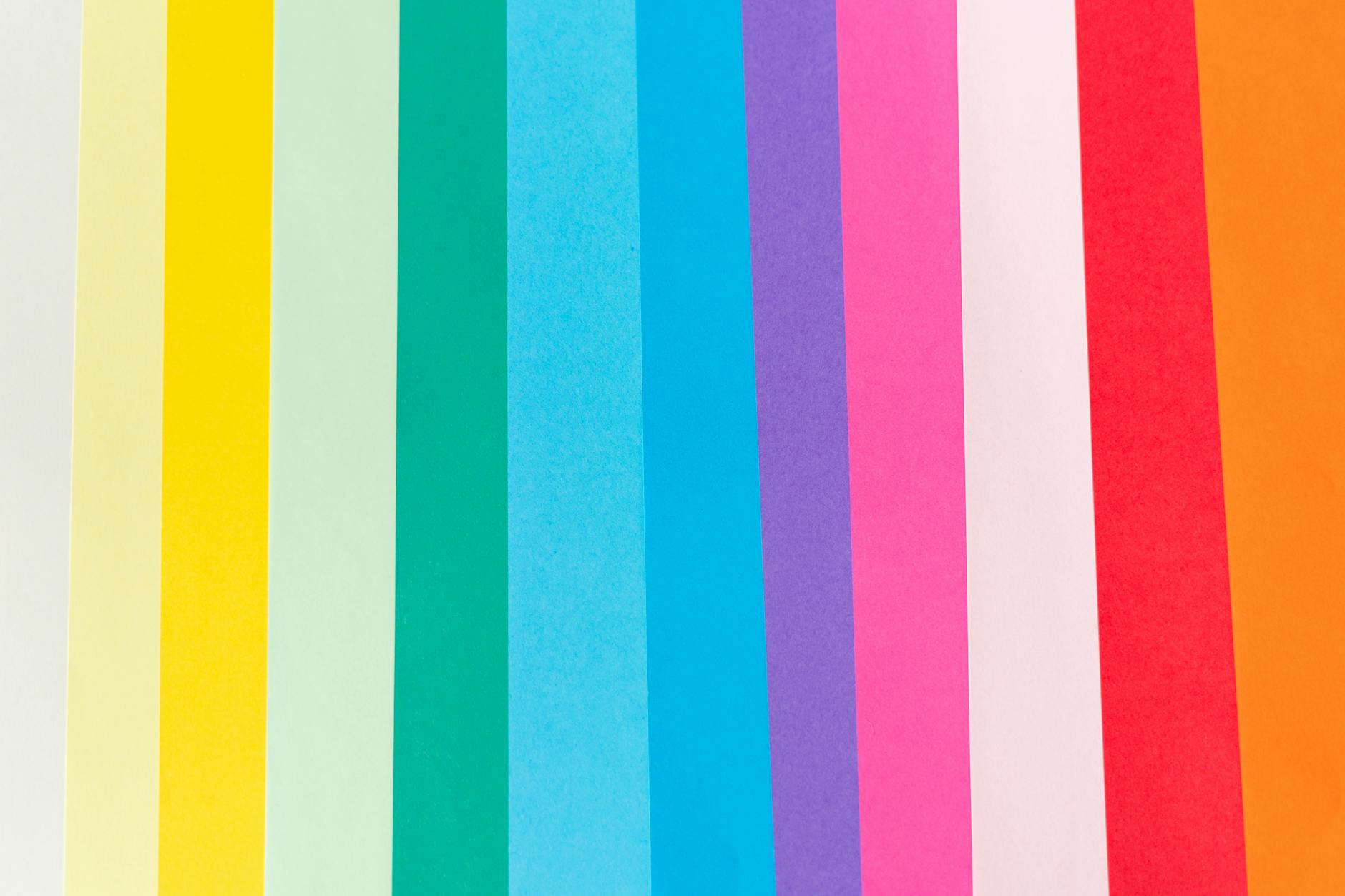
 Photo by Steve Johnson
Photo by Steve Johnson Photo by Jakub Zerdzicki
Photo by Jakub Zerdzicki
 Photo by Arthur A
Photo by Arthur A